1. Select Reports.
2. Select Create New Template.

3. Input a Report Name, choose a Colour and add any Notes.
4. Select a Report Type.

Attributes – Summarizes the timeline based on the given attributes and thresholds. Attributes can include digital or analog inputs, engine information such as fuel level, engine speed or power state for example. The attributes available will vary by modem and installation method. Report Breakdown example below:
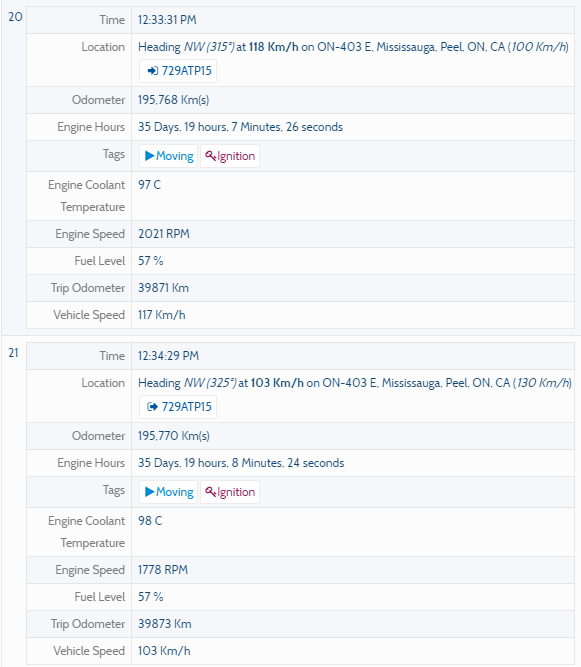
Full Event History – Pull up a complete history for a particular asset; includes time and location event occurred, odometer, engine hours, speed, engine information (if applicable) and Tags (moving, speeding, stopped ignition etc). Report Breakdown example below:
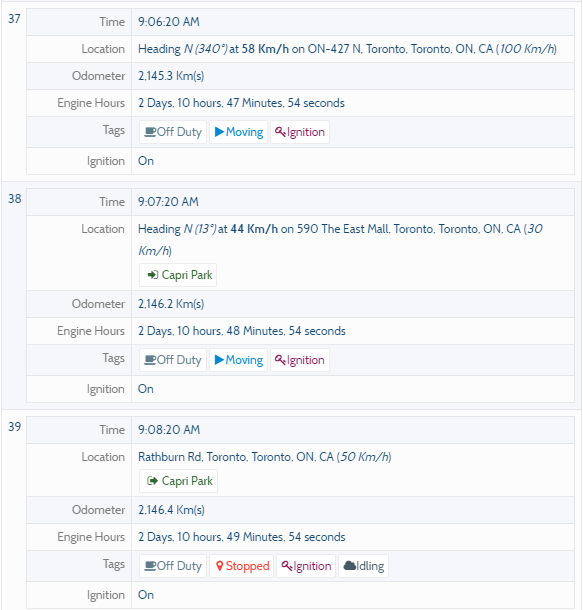
Messaging – A full history of SMS and Email messages sent to and from the targeted assets.
Place Summary – Summarizes the timeline based on places visited. Report Details example below:
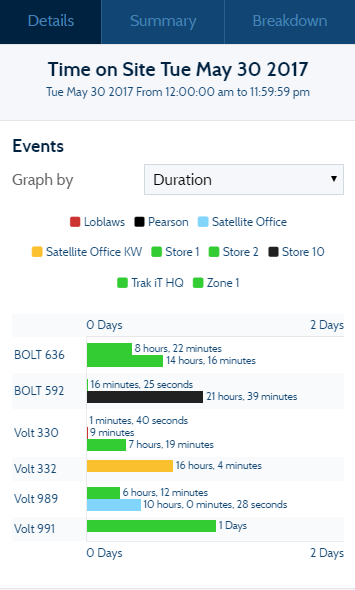
Region Summary – Summarizes the timeline based on the regions (cities, provinces/states, countries through which the assets traveled. Report Details example below:
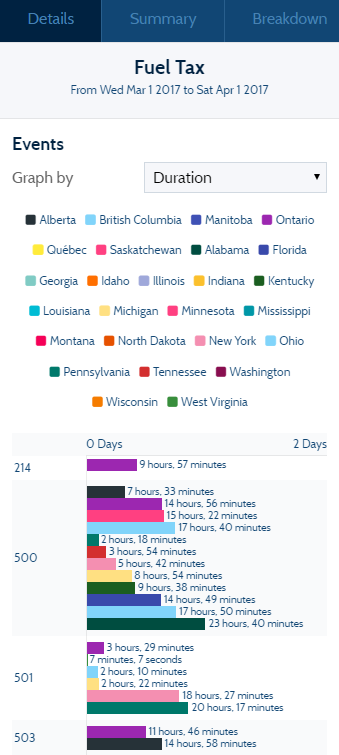
Tag Summary – Summarizes the timeline based on the given tags. Tags can include moving, speeding, idling, stopped, hard acceleration or power disconnect for example. The Tag Summary report allows you to choose what Tags you want to see included in the results. Events with the specified Tag will appear in the report results.
Example of a completed Stop and Go Report created using a Tag Summary Template and selecting the Moving and Stopped Tags. Report Details example below:

Task – A history of dispatched tasks. Report Breakdown example below:

5. Add any additional Parameters for the report, such as Filters, Targets, Time of Day, Duration or Distance Thresholds.
6. Save.
